
Printing the Toolkit
At the bottom of each of the four sections of the outcome pages you will see an option to ‘Download / Print this page‘.
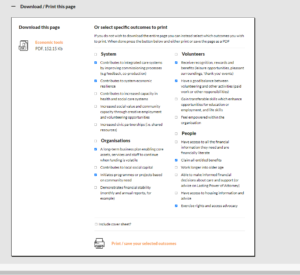
If you click on this title the panel will open providing you with two options;
- Download this page: Clicking on this link will immediately download a pre-compiled PDF file with all of the content and outcomes of the current page you are on direct to your local device.
- Or select specific outcomes to print: Here you will see the individual themes on the page, with each outcome listed. Check each box you’d like to print.
Include cover sheet and back page?: When selecting individual outcomes you can also choose whether to include the cover and back sheets. By default the page is set to include a front cover sheet with the title of the theme, as well as a back cover with some important information on. You can choose to remove this by unchecking this option.
Once you are done selecting which outcomes you wish to print click on the ‘print / save your selected outcomes‘ button and the browsers print window will appear. Here you can choose to either send straight to a local / work printer, or (device/browser dependent) save it as a PDF to your local device.
Note: Setting the printer margins and removing headers and footers
When you select to print the page you may need to change two settings in order to view the page as properly intended.
Margins: Set this to ‘None‘
Print headers and footers: Uncheck this option (This option adds in the page URL and numbering which we don’t need)
